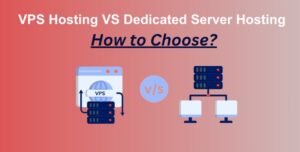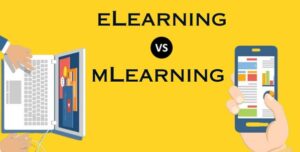How To Improve Gaming Performance On Your Laggy Computer
5 min read
Disk Defragmentation software
If you wanna play games on your computer then it should be in pristine condition. Computers should be optimized regularly so you can do lag-free gaming. You cannot play games on a laggy computer so to improve gaming performance you have to optimize your computer or in the worst-case upgrade it.
Optimize your computer for better performance:
You will see the need for optimizing your computer if your game starts lagging and you start getting low FPS on a game.
Low FPS (frames per second) in a game occurs when your computer does not have enough memory or space.
There are different reasons for getting low FPS in a game, old and weak graphics card, faulty graphics card, old CPU, old graphic card driver, or insufficient RAM.
More the FPS you get in a game the more it will look smooth.
There are different techniques for increasing the performance of your computer and improving gaming performance.
Enable Game Mode in Windows 10
Windows 10 comes with a great tool for gaming called Game Mode. It is a built tool that will help you to run games without any problem. Game Mode will restrict the background activities and provide more resources to the game. Game mode will help you to increase FPS in-game.
Lower the resolution in-game:
Resolution is very crucial in running the game smoothly. If you have set the resolution of the game to high then it may lag if your computer is not high-end enough. If you do not have a high-end computer then it is recommended that you set the game resolution to low. High resolution does not always work with high FPS, if your computer is not capable of running games at high resolution then it will also have low FPS.
If your game lags then you have to set the resolution to low.
Change other graphic settings:
Also, it is recommended that you sell other graphic settings to low also. Since you have already lowered the resolution to low you can also change other video settings to low.
Other settings may include:
Overall Graphic: These settings of any game will help you to improve the video settings of the game. Lowering will make the game look not so good but it will run smoothly.
Anti-aliasing: This setting will help you to improve edges in the game. This setting plays an important role in the FPS of the game. Lowering this setting will help you to increase the FPS of the game and it will help you to run the game smoothly.
Draw distance: This setting will make far objects in the game render. The more the draw distance is set, the farther you can see the objects in the game. Lowering the draw distance will help you to increase FPS.
If you are seeing other settings, we suggest you change them to low. However, if your game still lags then you have to take some other actions.
Updating the graphics card drivers
Graphics cards are very necessary for gaming. However, if the driver of the graphic is old or your computer does not have the correct version of the driver then your game will not run properly.
Updating graphic cards will have a huge impact on gaming performance. It will also increase the FPS of the game and it will run more smoothly.
To update graphic card drivers first you have to know what kind of graphic card is installed on your computer. You can check the graphic installed from the Control panel.
Optimize your computer by removing unwanted programs
With the increasing number of programs installed on the computer, it will become slow. Therefore, to keep your system optimized you have to remove unwanted programs from your computer.
You can remove unwanted programs installed on your computer from the Apps & Features.
Locate the app and then click on it and the click on Uninstall button.
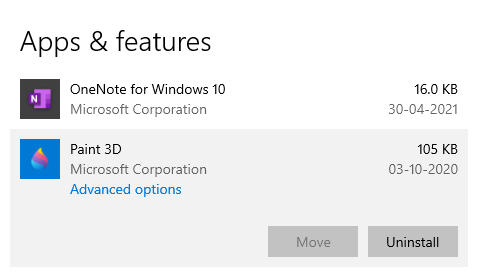
Increase the speed of the internet:
If you are playing multiplayer games, increasing your internet speed will help you to increase the performance of the game.
Increase the performance of your computer with advanced techniques:
If your computer is still laggy then you can use the steps in this section to improve gaming performance.
Overclocking CPU and GPU
Overclocking the CPU and GPU will give a significant boost to the performance of your computer. Overclocking the CPU and GPU will increase the performance of both over its default settings.
For quick performance gain, you can overclock the GPU but make sure that you do not overdo it as it may damage the GPU.
Change your graphics card to the newer version
For getting high FPS and to increase the performance of the computer you should upgrade your graphic card. If you are using an old graphic card then it may not work to its full potential. So, you have to upgrade your graphics card to increase performance.
Upgrade your normal hard drive to SSD
SSDs are much faster than normal mechanical hard drives. If you change the normal hard disk to SSD then it will significantly increase the performance of your computer and will improve gaming performance also.
Also, make sure that you purchase an SSD with large storage as the gaming needs storage space.
Increase your computer’s RAM
RAM is the resource that will help you to run tasks. The more RAM you have, the more the performance of your computer will be.
Ram can be increased on your laptop also, so if you have a question “How to improve gaming performance on the laptop?”, then the first thing you should do is increase the RAM of your system.
Defragmentation of the disk
Disk Defragmentation software will help you to optimize the disk. This will improve the performance of your computer. Windows comes with a disk defragmenter that will help you to defragment the disk and will improve the performance of your computer.
How to optimize laptop for gaming
The steps we have performed earlier will help you to optimize the laptop also. The tips we have mentioned will help you to increase the FPS of your games on your laptop.
Laptops do not come with an upgradeable GPU, however, you can upgrade RAM, hard driver, or upgrade the graphic driver.
Change the power settings
Laptops come with different settings; these settings will increase or decrease the performance of your laptop by increasing or decreasing the power. Change the settings to High Performance for improving the performance of the laptop.
Keep your laptop cool
The hot laptop will not perform optimally and games will start to lag if your laptop becomes hot.
Use third party applications for improving the performance of your gaming computer
There are different kinds of third-party software available for improving the performance of your computer. There are different Best Game Boosters For Windows 10 that will help you to improve gaming performance on your laggy computer.
Verdict:
Nobody likes a laggy computer, so these tips will help you to optimize your computer. Optimizing your computer will help you to play games on your computer without any lag.