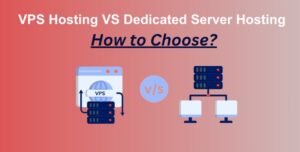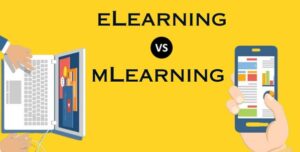How to Fix Google Pixel 8 and 8 Pro Stuck on Boot Screen
5 min readAre you dealing with a Google Pixel 8 or 8 Pro that’s stuck on the boot screen and needs help navigating this issue? Don’t worry – we’ve got you covered. Almost everyone has dealt with a troublesome phone at some point. A moment of panic attacks when your trusty Google Pixel 8 or Pixel 8 Pro suddenly gets stuck on the boot screen. You’re left worrying: why is my phone not progressing beyond that? Is this the end for it? Well, worry no more!
In this comprehensive guide will help you navigate the situation better by providing tried-and-tested solutions to restore your device’s normalcy. We’ll demystify potential causes such as minor software bugs, devastating malware attacks and physical ailments like battery issues. We will take you through potential solutions step-by-step.
Understanding the Boot Screen Issue
Before we dive knee-deep into the solutions, it’s important to understand what exactly is happening when your Google Pixel 8/8 Pro is stuck on the boot screen.
The Boot Screen also known as a ‘boot up’ or ‘startup screen’ symbolizes the start of your phone’s operating system (OS) once you turn it on. This is equivalent to your smartphone waking up, stretching its limbs, and preparing itself for a day (or night!) full of tasks.

Your Google Pixel 8/8 Pro goes typically through a standard sequence during boot-time: displaying company logo > animating icon > loading home screen. If it sticks or pauses indefinitely at any particular phase – most commonly at the logo display – then there’s some trouble brewing under the hood!
Common Causes of Google Pixel 8 and 8 Pro Stuck on Boot Screen
Stuck Boot Screen issues on Google Pixel 8 and 8 Pro can emerge from numerous sources which are ranging from minor system glitches to significant software or hardware complications. Understanding the common causes can equip you with better troubleshooting skills.
1. System Update Issues:
Sometimes in pursuit of refining performance or introducing new features, the smartphone may encounter issues during a system update that might cause the boot screen blockage.
2. Third-party Apps causing conflicts:
All apps aren’t created equal. Some might not be compatible with your device’s OS version. Conflicts between third-party apps and the operating system can lead to a stuck boot screen situation.
3. Software Glitches:
The regular functioning of smartphones involves different software processes working together smoothly. But there could be glitches leading to some significant conflict which causes atypical behavior like a stuck screen during boot up.
4. Corrupted System Files:
Crucial files for ensuring the smooth operation of your device’s OS may get corrupted due to unexpected shutdowns, virus, or malware attacks that lead directly into trouble and even get stuck on boot screens.

5. Hardware Malfunctions:
Issues related to physical units in your phone like battery irregularities and malfunctioning display panels could also contribute to this issue.
6. Overheating/Overuse Issue:
Overusing your phone and overheating it frequently stresses up internal components, leading eventually even to Boot Screen Problems sometimes.
7. Malware Attacks:
Rarely invasive malware can seep through security layers, impacting overall phone performance including anything around the startup process itself!
Remember every problem comes with solutions – don’t panic if you face similar predicaments now or ever!
Ways to Fix the Stuck Screen
1: Restart the Device
This is the first and most essential step in any troubleshooting guide. Restarting your device, also known as a “soft reset,” can fix many minor software issues by giving your device a fresh start. It’s like waking up after a good night’s sleep.

Hold down the power button to restart your Google Pixel 8 or 8 Pro until a menu with several options appears on the screen. Among these options, you will find ‘Restart.’ Tap on it to initiate the process. The device should turn off and automatically back on, potentially prompting it to function normally again.
This method does not involve the risk of data loss as it doesn’t affect your data; instead, it just reloads all software afresh, sorting out glitches that sometimes cause problems at startup or otherwise.
2: Boot into Safe Mode
Safe Mode allows you to troubleshoot issues by disabling all third-party apps temporarily. Press the power button to boot your Google Pixel 8 or 8 Pro into Safe Mode until distinct options appear. Long-press ‘Power off,’ and select ‘OK’ when prompted for Safe Mode reboot. The screen would display ‘Safe mode’ at the bottom if successful.
Analyze device behavior within this environment; recurrent problems suggesting system issues outside any third-party influence can be addressed more specifically from here.
3: Perform a Soft Reset
A soft reset can solve minor software problems and doesn’t result in data loss. To perform a soft reset on your Google Pixel 8 or 8 Pro, hold the “Power” button and the “Volume Down” button simultaneously until the device turns off and restarts itself. After the Google logo appears, release both buttons. If issues persist post-reset, further troubleshooting may be required.
4: Clear Cache Partition
Clearing the cache partition can help fix software hiccups and improve your Google Pixel 8 or 8 Pro performance. Remember that this doesn’t delete any personal data. Here’s how to do it:
- Turn off your device.
- Press and hold the “Power” and “Volume Up” buttons simultaneously.
- When you see the Fastboot Mode, release both buttons.
- Use the Volume keys to select Recovery Mode and press the Power button to confirm.
- If you see an image of an Android robot with a red exclamation mark, hold down the Power button then press and quickly release the Volume Up key once
- Use the Volume keys again to locate the ‘Wipe Cache Partition’ option; select it using the Power key
- After the wiping process, select ‘Reboot System Now.’
It should clear out temporary system data that might be causing trouble for your Pixel phone.
Conclusion
In comfort and digital reliance an uninterrupted phone experience is non-negotiable. You no longer need to fret if your Google Pixel 8 or 8 Pro gets stuck on the boot screen. The methods outlined in this article provide efficient solutions to resolve common booting issues that may occur. Remember, such interventions sometimes need patience and a few trials for complete recovery.
If you’ve tried these fixes with limited success, it might be time to take advantage of professional help like Fixo Repair Shop, who are a call away from restoring full functionality to your device.
Experiencing persistent bothersome issues with your Google Pixel device? Have you luck with your DIY attempts? It’s time for a guaranteed fix! Contact Fixo today – The team of skilled technicians specializes in swiftly bringing dead and struggling devices back to life!