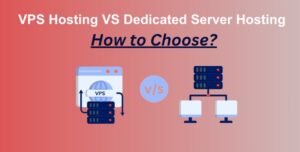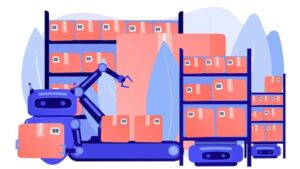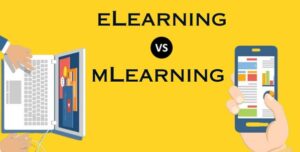Download HP Webcam Drivers Without any Cumbersome Efforts
4 min read
Webcams are one of the important parts in our life to be in touch either professionally or personally. Whether it is a video call with family or friends or an office meeting or a webinar, in every important task webcams are used. But what if some problem with your webcam arises, the issue can be either because the driver is outdated or removed due to some virus. To resolve such issues, we are below explaining to you some of the methods: manually and automatically, which helps to fix the issues of system drivers.
These methods are applicable for all versions of Windows 7, 8, 8.1 and 10. Below is the step-wise guide for all of such methods.
Efficient Methods to Download, Install & Update Windows HP Webcam Drivers
We can solve all issues of HP camera driver Window 10 using manual or automatic methods as per our choice. Both of the methods are followed by a few easy steps which can rectify the driver issues. Let’s see how?
Manual Methods: Download and Install HP webcam drivers
First of all, we advise you to take a backup before proceeding further. Below is the step-wise guide, with the help of which you can download and install an HP webcam driver in your system and run your webcam properly.
-
Download and Install HP webcam drivers via Device Manager
Device Manager is one of the Control Panel applets for the Windows operating system which allows users to control and update all of the outdated drivers. Below are the steps to download and install HP Webcam Driver.
- Click Start, type Device Manager in the Search box, and then press Enter OR press Window + R key to launch the run box, now type devmgmt.msc and press enter.
- The Device Manager dialog box is displayed now.
- In the list of device drivers, locate the “Imaging devices” category.
- Right-click the HP webcam, under the properties click on the “Update Driver Software”.
- Click the option “Search automatically for updated driver software” under the new pane.
- It will download and install a new driver for the HP webcam.
Download and Install HP webcam drivers via Windows Updates
Windows has its own built-in tool Windows Updater, which scans and updates the system and fixes the issue. We can easily install or update HP webcam drivers using Windows Updater. Below are the steps one should follow to update their drivers.
- Click on the Start button and select the settings tab.
- Inside the settings menu choose the option “Update & Security”.
- Then click on Windows Update, and select the option “Check for Updates”.
- The system now automatically scans and shows the list of new updates available.
- After that, you have to follow the on-screen instructions and hit the next button till the end.
Pro Tip: If you are a technical expert then only you should utilise your time on fixing drivers using manual methods. First take a full backup of your system to avoid any kind of trouble in future.
Automatic Methods: Download and Install HP webcam drivers
Automatic methods are generally preferred over manual methods to get the fast results.
For performing any automatic updates first there is a need for a dedicated utility like Bit Driver Updater that performs superfast and boosts the system performance.
-
Download and Install HP webcam drivers via Bit Driver Updater(Recommended)
As above, you have learned that manual methods solve driver issues but you have to perform them only if you have sound technical knowledge and plenty of time. Manual methods are time-consuming and not assured error-free results.
We must use a tool that can easily troubleshoot all of the driver problems. Bit Driver Updater is one such smart tool which saves efficient time and updates all of the outdated drivers with just one click.
Below are the steps to download, install and update Bit Driver Updater without wasting any time.
- Download the Bit Driver Updater from the website.
- Install it in your Windows operating system.
- After the installation, we can launch it by double clicking.
- Now start the full system scan. Scan results show the full list of drivers which needs to be updated.
- Click on the “Update all” button to quickly install all of the outdated drivers.
- If you wish to update only the HP webcam driver then you can just click the “Update Now” on the right side.
We can see how easily we update all of the drivers including HP webcam drivers. Deep scanning ensures to update all of the drivers very easily with just a click to save our precious time.
Final Words: To Download HP Webcam Drivers with Ease
We hope that the above post gives you some simple and fast methods to update the outdated HP webcam drivers. We should always keep updating the drivers so that our system runs fast and does not face any problems.It is always best to choose automatic methods and save your time without any hassle.
If you have any queries regarding this topic, then you can ask us in the comment box below, we will be happy to resolve your doubt.